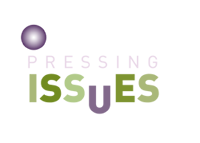The Power Of Imagery In Email
By: Elliot Ross, martechseries.com
Using images in email helps connect you with your audience on a deeper level, provoking emotion and adding excitement to your otherwise text-heavy content. If done well, imagery helps encourage customers to buy your product or offering, and/or keep them coming back for more.
While there are many ways you can add imagery to email, images should be carefully thought out. You need to create a strategy behind your content, and fit imagery around it to tell a story and take your reader on a journey.
There are many ways you can use images in your emails, but ultimately it is up to you which route you go down.
Keeping your email simple
Imagery doesn’t have to be advanced or complicated to make an impact on your audience and a well-thought out and high-quality body image in your email will be more impactful than an email full of stock imagery.
It’s important to get the foundations right:
Consistency is key: Every email you send should have the same image style to maintain brand consistency.
Find out what your audience likes: What resonates with them? Look into your email analytics to see how they are navigating through your email and what images they are engaging with.
Don’t let imagery be a final thought: Take time to sit down with a designer and mock up icons, simple illustrations or images for your emails. If you don’t have a designer, look online for free resources to use images that aren’t too “stocky”.
Use images that represent your brand personality
Images are the focal point of an email, so make sure you use images that represent your brand. Stock imagery won’t do your emails justice so, when you can, try to source bespoke images or illustrations.
Not all brands have the luxury of sourcing a designer to create bespoke imagery, but there are a few things you can try to level up your imagery game on a low (or no) budget.
Go beyond the classic stock image providers. Stocksy.com or Unsplash have a selection of more unconventional photography that might be a fit, depending on your brand.
Explore premium lines for stock imagery. Many stock image platforms offer a premium line where, for a bit of extra money, you might find images that you haven’t seen before.
Combine photography and illustration. There are a lot of great examples of brands that use custom illustrations to spice up their photos – so why not use that technique to give your stock imagery a unique touch?
Not all teams have the resources to create illustrations, but those who do should certainly take advantage. Illustrations help provide consistency across different mediums including web, email, app, etc., and help resonate with your audience.
Why not consider adding personalisation to images, too, to help connect your brand with a customer?
Another fun idea is to create a set of icons to use in email (and repurpose them on your website and vice versa). Icons can help to:
- Highlight the benefits of a product/offering
- Breakdown a journey or process a customer needs to take
- Show off a specific feature in your product
- Structure and organise your email nicely
- Maintain brand consistency across different mediums
Image workarounds for dark mode
It’s really important that all images are dark mode compatible so they render across different web clients correctly. Not all web clients support images in dark mode, so there are a few workarounds you should consider implementing.
- Use PNGs with transparent backgrounds to avoid white background ‘blocks’ around your images.
- If you choose to put text over an image, avoid using pure white (#ffffff) or pure black (#000000). These are likely to be swapped to other colours when dark mode is activated.
- Use a filter over images to dull them when dark mode is active. This stops the contrast between a dark background and bright image being too harsh.
- If you use dark text for headers or dark icons (e.g. social media icons), put a 2px white text-stroke so that it shows up clearly against a dark background.
Finding the right balance between image size and quality
If a user can’t see your email because it takes too long for the images to load, all your efforts are for nothing. Images need to load quickly – and this relies on having compressed images.
Images should be below 500kb, and the whole email (including images) should never go over 2mb. Anything above 2mb will cause a very slow open – and no one wants that. Use tools like Photoshop to compress images before uploading them to your emails.
Reduce the number of frames in your GIFs to help reduce the overall file size.
Use PNGs for illustrations if you want to keep them high quality but reduce size, and use JPGs for photography.
Background image support
Background images aren’t supported everywhere, which means it’s important to know which email clients your audience use, then decide if it’s worth the effort. If a high percentage of readers open email on Outlook 365, for example, it’s better to stick to images separated from your copy instead of behind it.
If you do choose to include background images, make sure you:
- Provide a good fallback image
- Set a mobile version of your image.
- Add meaningful alt text so if the image is lost, the context/message isn’t.
Key takeaways
- Don’t overcomplicate what you need to do! Start simple, and build your knowledge and confidence before doing the “big” things.
Avoid stock imagery where you can – look at other free resources or create your own. - Compress your images: aim for a total email size of 2mb or below.
- Use PNGs for illustrations and JPGs for photography.
- Avoid image-only emails, for accessibility purposes and design best practices.
- Test your emails. Web client support is ever-changing, so be mindful of this and run your emails through a render-testing tool